

Note: If the MSI uninstall has stopped responding, follow these steps: THE ABOVE COMMAND line examples are the ones to use for a third-party tool for uninstall, for example what command-line to pass via SCCM Wmic product where name="Symantec Endpoint Protection" get IdentifyingNumberĮxample: msiexec.exe /x /lv!* c:\uninstallSEP.txt The product uninstall key / identifier may be obtained thusy: Type cmd to open the Windows command prompt.Browse the Uninstall subkeys in the left-hand pane, and check the values in the right-hand pane to find a value for the DisplayName that equals Symantec Endpoint Protection.Navigate to HKEY_LOCAL_MACHINE\SOFTWARE\Microsoft\Windows\CurrentVersion\Uninstall\.Type regedit to open the Windows Registry Editor.Find the Symantec Endpoint Protection uninstallation product key:.Log on to the computer with administrator rights.Password-protecting the Symantec Endpoint Protection client DOS Command Prompt Password protection needs to be disabled from SEPM: Note: If a client is password protected, you need to disable it first and then run the script. A successful uninstall will return a message that ends with "ReturnValue: 0".
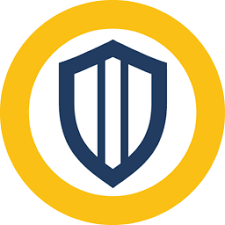
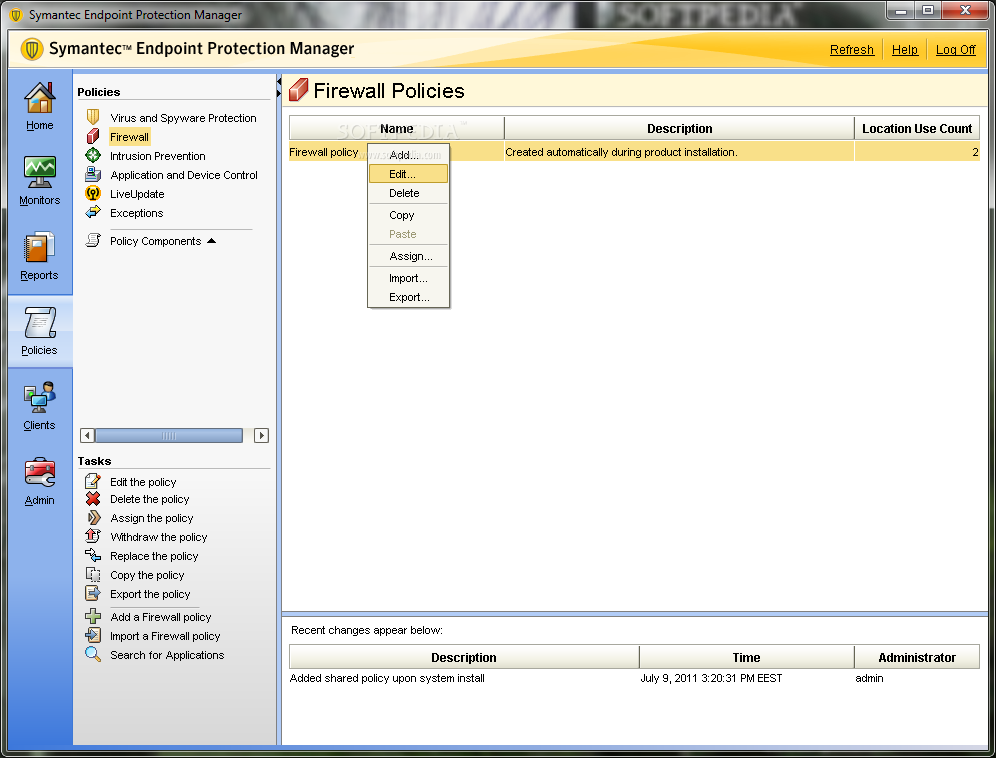
Download this registry file and run it (SmcInstData.reg) on your computer to remove the password. You can now proceed to uninstall Symantec Endpoint Protection. Alternatively, you can also manually delete the registry key by following the instructions below if you do not want to use the registry file that we’ve created for your convenience.ģa). Again click the Start button, this time type regedit and press Enter.


 0 kommentar(er)
0 kommentar(er)
